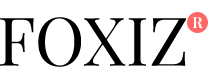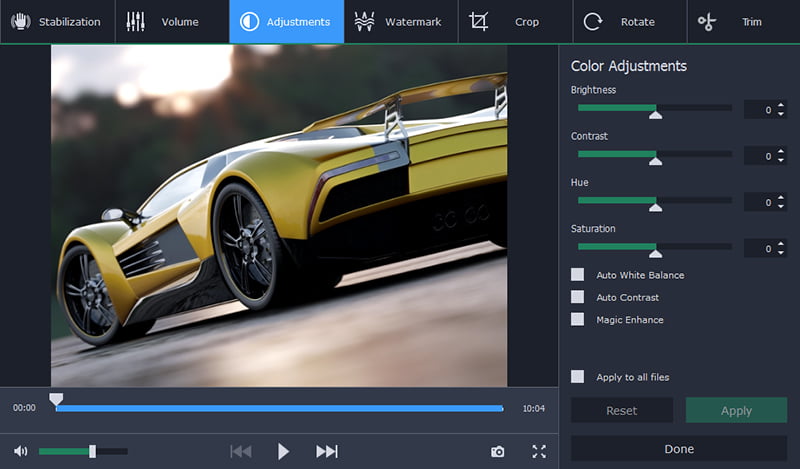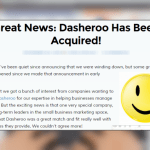WMV is a windows media video file that you can play using the Windows Media Player. WMV video files are compressed video files that are much smaller size and the output video will play at a much higher quality compared to other video file types. If you frequently have to convert videos, you should not rely on online video conversion service or free video converter software. If you are willing to spend just a few bucks, you will be able to get a full featured video converter software like Movavi Video Converter.
Movavi Video Converter has a very straightforward interface with the main features prominently displayed. If you are a beginner, you don’t have to worry about not knowing how to use the software. There are two ways to get your video files imported into the software. When you click the Add Media button, a drop down menu with several options will appear. You are to click on the first option which is Add Video and navigate to the appropriate folder and select the video. There is a large drag and drop area where you can drag your video files to load them into the software instantly.
You can save time by grouping your video files into a single folder and then click on the Watch Folder button to load all the videos at one time. Movavi Video Converter is also inclusive of the video editor software which you can accessed by clicking the Edit button with the scissor icon. To have the videos convert to WMV, you must select the WMV video format as the destination output format for the video conversion process.
In Movavi Video Converter, How to Convert MPEG to MP4 file formats have been organized under different tabs and you need to look under the Video tab to search for the WMV format. Each format is represented by its icon thumbnails. For the WMV format, the icon is a Microsoft Windows symbol. You are to select the WMV format and configure the destination path where the files will be saved. You must click on the folder button next to the save to drop down menu and select the folder that you want to use as the destination folder.
The upload to button is located next to the folder button. If you want the software to help you upload the converted files, you can click the upload to button and choose the online services where you would like the converted files to be uploaded. You will have to enter your login id and password. There are options for you to upload the video to YouTube, Facebook, Vimeo, S3 and FTP.
You can tweak the WMV settings by clicking the gear button next to the output format field. In the settings, you will be able to configure many factors such as frame size, resize quality, bitrate type, frame rate and speed/quality and codec. To initiate the conversion process, you must click the Convert button. The conversion process for all the video files will be completed when the progress bar reach 100%.