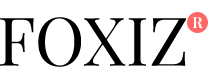If two of your greatest obstacles to implementing an effective content marketing campaign are “Producing Engaging Content” and “Producing Content Consistently” you’re not alone.
The fact is that many businesses cite “lack of internal content creation resources” as their No. 1 challenge to content marketing success.
So, how do you get past this constraint? By making use of online content creation tools like Visme.
What is Visme?
Visme is one of a new breed of “no tech or design skills required” content creation tools that have taken the online world by storm.
From images to infographics, eBooks and videos, these Web-based tools use pre-designed templates along with drag-and-drop functionality to enable you to create a whole host of engaging content to fuel your marketing efforts.

Visme offers three types of accounts, one of which is free. You don’t get everything with a free account, but you get more than enough to start creating content. A Basic account is also a great way to test drive the solution before you buy.
Premium accounts start at a very reasonable $7 a month and you can get the whole ball of wax for just $16 a month.

Again, the best part of Visme is the fact that anyone can use the tool to create engaging content that gets shared and puts you in front of the folks you most want to attract.
Here’s a rundown on the types of content you can create using the solution:
Presentations
If you’re tired of PowerPoint, Visme offers some beautiful presentation templates for you to use, each with its own collection of slide layouts.
Once you complete your presentation, you can present online via Visme or download your slides as images and paste them into Powerpoint.

Infographics
These popular images present information in bite-sized chunks that people love to share. Visme offers a wide variety of templates, including designs for resumes.

Banner Ads
If you advertise online, you can use Visme to create attractive and engaging banner ads in many shapes and sizes.
Even if you don’t advertise, banner ads can be used on your own site as calls to action, driving your website visitors to take the next step in your sales process.

Custom
The custom design area of Visme is one of its strengths, enabling you to use their tools to easily create any type of image, including those share-worthy memes that pepper your social media streams.

How Do You Use Visme for Business?
The primary way to use Visme for business is to create and publish engaging content that will attract your targeted prospects online.
To help you get started, here’s a walk-through of the process of creating an image to use as a social media update.
To do so, you can make use of the “Custom” content type. The steps used here are similar to those used when creating the other types of content. This is a good way to see Visme in action.
Step 1: Create a Custom Project
First, create a custom project by selecting the size of your image. Below are dimensions that work well in Facebook’s timeline:

Once you hit the “Create” button, you’ll be taken to the editing screen:

Step 2: Select a Background
Visme enables you to set a background color or photo for your image as shown below:

Step 3: Insert Elements
The number of icons and other visual elements available on Visme is impressive:

For this example, “People” have been chosen and an outline of a doctor has been selected:

As you can see, you can change the color of the element as well as add effects and links.
Step 4: Add Images
Visme comes pre-loaded with tons of free photos for you to use within your image. In addition, you can choose to upload you own as well. See below:

Step 5: Position and Layer Your Images
As with PowerPoint and other image creation solutions, you can move elements backwards and forwards in order to create layered effects. This is done below by placing the doctor outline (now white) over the logo image that has been uploaded:

Step 6: Add Text
If you want to use text in your image, Visme has you covered. You can add text using preset styles and lists. There are even text widgets you can add to spice up your design:

You can see a text widget in this example:

As you can see, even though a pre-formatted text widget is used (the purple one on the bottom left), there are many options available including font, text size, text style (bold, italic, underline), text alignment, lists, and text color.
Step 7: Preview the Image
Now it’s time to see what the image looks like. To do so, click on “Preview” at top center:

Important note: though the Visme branding is shown on the top, it actually appears on the bottom.
Step 8: Publish Image
Once you get the image to look the way you want, it is time to publish it. Visme offers a number of publishing options:

Once you click on the “Publish” button at top center, you are shown your options:

You can chose to download the image. Once you have it in your happy little hands, you can publish it to Facebook:

Conclusion
Creating content that engages your targeted prospects is often the hardest part of an effective content marketing campaign.
Tools such as Visme open the content creation process to anyone, even those without graphic design skills.
With a variety of templates and different types of content, Visme can help you consistently create content that will help you achieve your online marketing goals.
Images: Visme
[“source-smallbiztrends”]